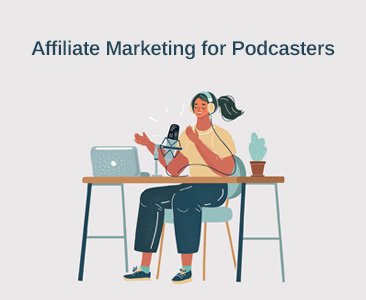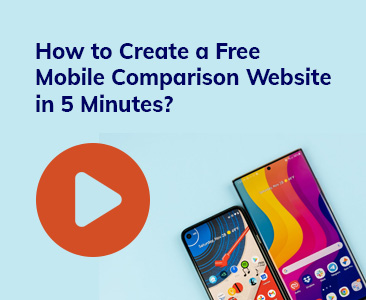- Tools
- Learn
- Help
Before you leave..
Why not download RevGlue latest free eguide.
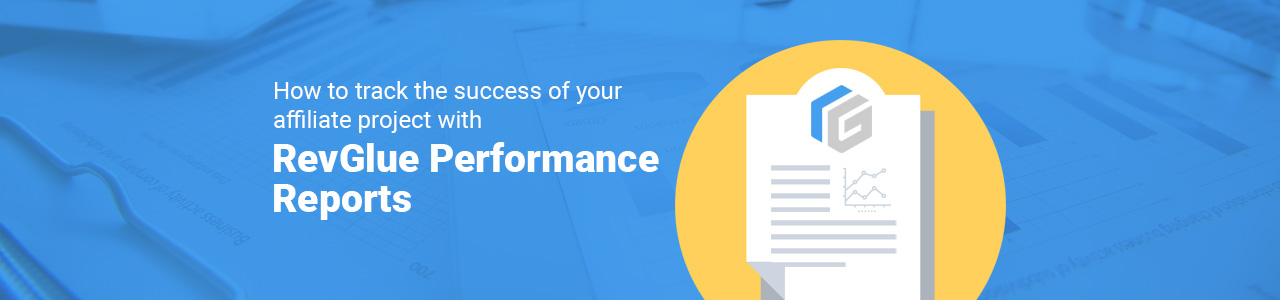
Once you have setup your affiliate marketing project with RevGlue, which could either be a specific site such as cashback, comparison or voucher, or alternatively a means of monetising your existing blog or social media following using affiliate links, ads or embedded iframes, then the next thing to turn your attention is how effectively you are at generating traffic to the merchant stores with quality leads that converts into the best commissions.
These marketing activities take time and effort and to support you RevGlue provides performance reports so that you can analyse the click traffic you send to stores, the commissions that occur when the user buys a product and the payments that become due once the purchase is confirmed i.e. the product hasn't been returned.
Performance Reports
All these publisher modules have three performance reports each.
1. Click Report - Provides information on each click going out from your website to merchant store, with useful information so that you can analyse who is clicking on which store, using the coupons or deal from each module.
2. Commissions Report - shows each commission value that you have earned with other useful information such as basket value, store or coupon that was clicked on prior to the user making the sale.
3. Payments Report - shows total commissions owed to you and whether a minimum threshold of £100 has been reached so that a cashout can be requested. All cashouts are paid in publisher bank or paypal accounts that you have previously setup.
These reports get refreshed on a different frequency. The clicks report data is provided instantly on your admin panels. Commissions report data is updated once a day via all the participating affiliate networks. Payments are also made on daily basis and updated instantly when cashouts are paid.
To show you how to use these reports, please view detailed information on each report type below.
The click, commissions and payments reports screen shots below are taken from RevEmbed module. Other publisher modules including RevAds, RevSocial and RevLinks also have same reports but may have slightly different information on the module requirements but majority of the information and process is similar in all reports.
Click Report
Before looking at the detail format of this report and how to use the search fields to undertake analysis of your marketing effectiveness, it's worthwhile considering what you are trying to achieve and that is to send constant stream of high quality 'leads' through to merchant stores that convert into product sales.
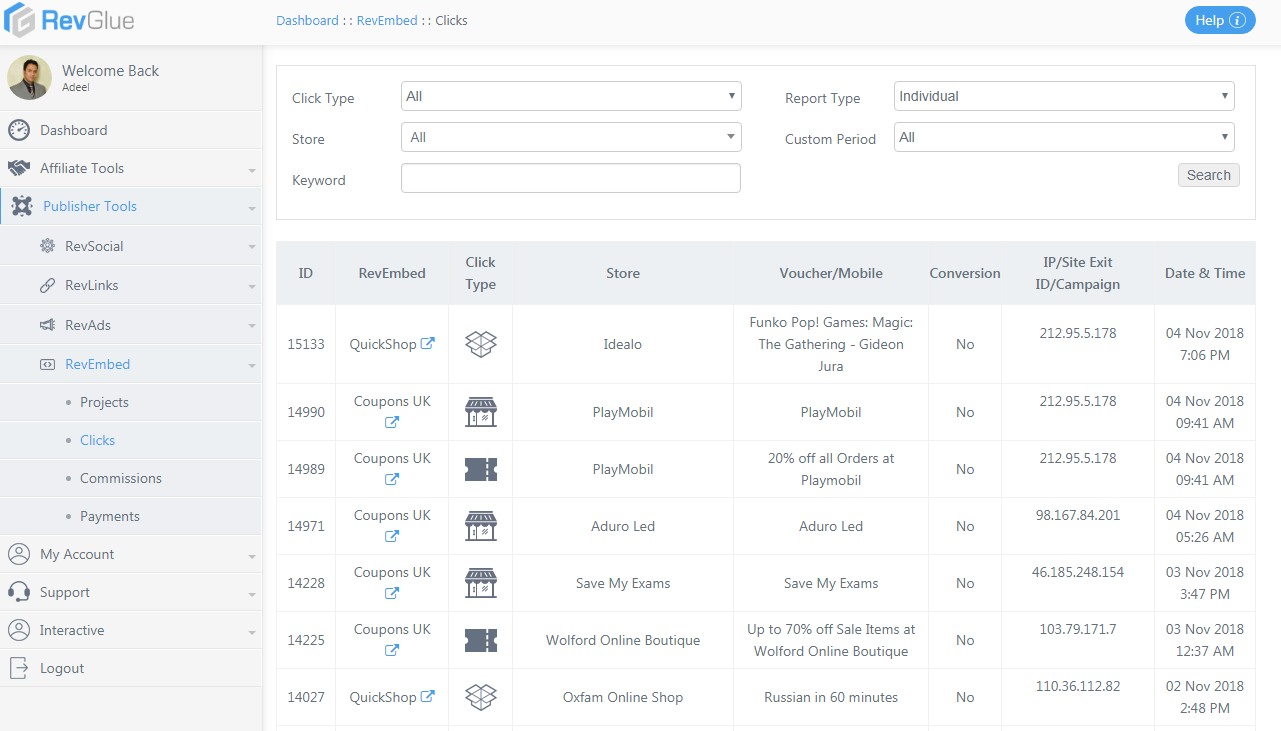
The Clicks report provides useful information so that you can understand each and every click from your website, blog or from RevEmbed iframe to different merchant stores. The search form will allow you to filter the results so that you can focus on different data sets, by users, by stores or by data ranges.
The report output includes:
ID - this is the unique click id provided for each click. It is a useful reference so that you can track every click that you have delivered to the different merchants.
Data Type - this is the reference to data set has generated the click - for example Quick Shop, Coupons, Mobile Comparison, Broadband Comparison etc.
Click Type - this tells you of if a user clicked on a coupon or a store deeplink before being sent to the merchant store.
Store - this is the name of the merchant ecommerce store where the user has been redirected.
Voucher / Mobile - this shows the voucher title or mobile comparison title that was presented to user before they made an exit click from your site.
Conversion - this is a key field to track as it shows you whether the user went on to purchase the product at the merchant store based on this specific click from your site. This field will only be set to "Yes" when a sale has occurred, otherwise it will remain as "No". Once this conversion check is turned to Yes, you can also view the value of the commission earned in the commission's report for that click. Please remember that it is really important to understand which types of offer convert most frequently at which stores as not all clicks convert into sales to help you earn commissions.
IP / Site Exit ID / Campaign - the user IP is dynamically obtained and presented here on exit click. This field is only relevant for advanced user, as it allows publishers to add extra value at the end of the URL's in the open API section. To give you an example with a cashback website using PPC to drive traffic to the publisher site, a campaign title or id can be added at the end of the URL for tracking purposes to see which campaign is converting into clicks and then further into conversions.
Date / Time - this shows exact date and time of the click in GMT format.
Another feature for advances users is that a new exit click data is export facility is being introduced for the publishers so that all the RevGlue click information can be imported into their own website database for marketing and targeting purposes. This provides the underlying data for third party analytics tools to determine which stores, coupons and users are generating more clicks and which of them are converting into sales to help them earn commissions.
Commissions Report
The commission's report provides detailed information on every sale that a merchant has made based on clicks that you have sent to their store. Before looking at the detailed format of the report and how to use the search fields to undertake analysis of your marketing effectiveness, it is worth remembering which sales made at the merchant site will generate a commission - products can be returned and refunds made which will mean that no commission is due. Please remember that the ecommerce stores only pay the commissions for valid and successful sales only.
RevGlue uses three different statuses to describe commissions:
1. Pending - a sale has been made
2. Confirmed - that sale is not completed and any returned period has expired
3 - Payable - a cashout can be claimed because the total commissions earned now exceeds a minimum threshold.
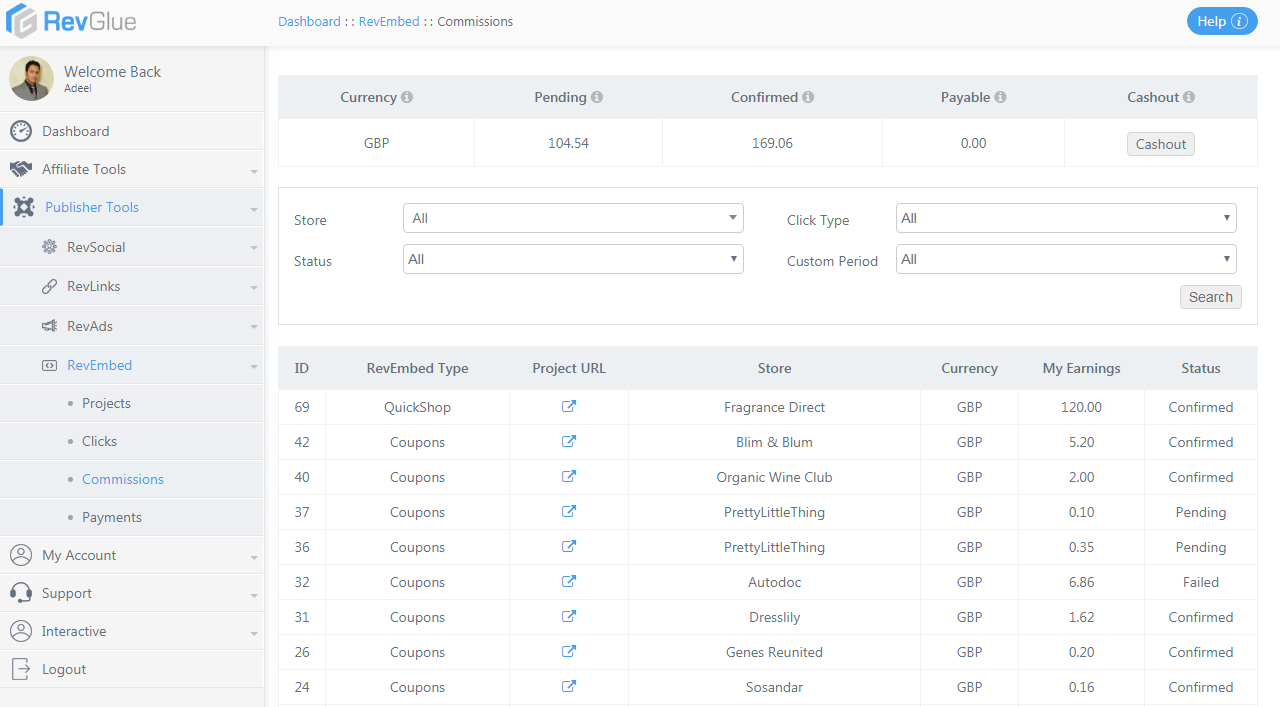
The top Currency bar shows how much in total commission is pending, confirmed or payable.
Pending Commission - These are all the sales that have been made but the affiliate network has not yet confirmed that this is a valid sale. It can take 2-10 days before the sale is confirmed from pending. It can also be failed if the user returns the product, credit card does not work or if the sale is not successful for any other reason.
Confirmed Commission - These commissions shows that the sale has been successful and the ecommerce store is happy to pay the commission. Most of the affiliate networks pay the commissions once a month so it can take maximum of 30 days before the commissions for all the valid sales are shown as payable.
Payable Commissions - RevGlue updates the payable status on a daily basis and you can request a cashout as soon as they have reached £100 in payable commissions. When his occurs, the cashout button turns into green.
The commissions filer search a set of options to identify commissions on the basis of date, status, stores or data type. The results are then presented with the following information.
ID - this is unique identifier provided for each commission. Please note that is different to the click id.
Data Type - this shows which type was involved during the sale. It could be coupons, daily deals, stores, mobile comparison, broadband comparison or quick shop.
Project URL - this shows the specific URL that helped you earn the commission on the click.
Store - this is the name of the merchant ecommerce store that paid the commissions.
Currency - All commissions are paid in GBP.
Earnings - that is the commission value that is earned after deducting the RevGlue share. Please note that all publisher modules offer 80% commission on each sale. As defined in the terms and conditions that you agree to when you registered, RevGlue retains 20% for providing you with this service.
Status - this could be pending, confirmed, failed or payable as described above.
Payments Report
The more successful you get at the affiliate marketing the greater the income that you will earn. Like any other job where you get paid, there are implications on any taxes that are due to HMR for example. The payment report allows you to keep track of the monies received so that you can keep an accurate record for your business activities.
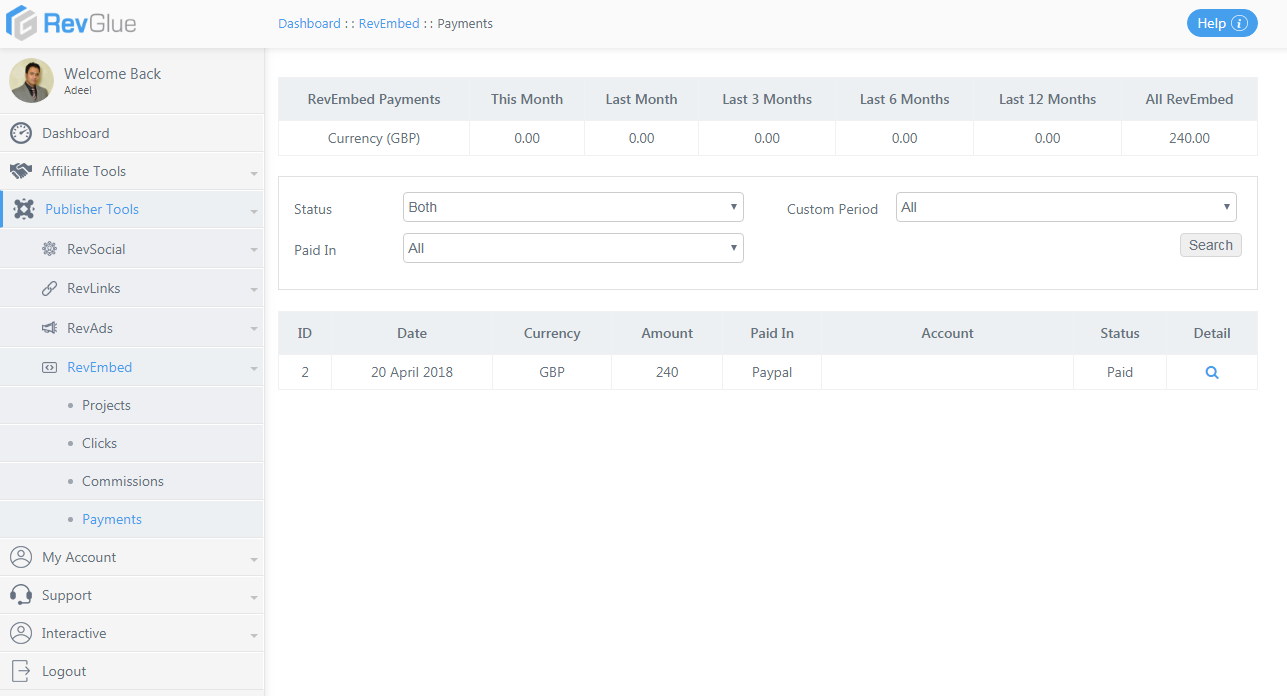
The payments report shows the historical payments or cashouts requested. The top summary box shows how much in cashouts has been earned over a different period of time up to 12 months.
You can also use the search filter options to view details on each cashout. This includes following information:
ID - this shows unique identifier of the cashout payment
Data - this shows when the cashout payment was requested
Currency - this shows the currency - GBP
Amount - this shows how much was paid in this cashout payment
Paid In - this shows where the funds were transferred - it could be Paypal or a UK bank account.
Account - this shows the bank information or paypal email address
Status - this could either be pending or paid. Once the payment is made, the RevGlue accounts team updates it to paid.
Conclusion
As was stated earlier, the more effort that you put into affiliate marketing then the greater the returns. These performance reports help you refine your marketing activities so that you can make more money in less time. They are important that you can use.
Register free today at RevGlue.com and start making money with Free RevEmbed coupons or mobile comparison websites.