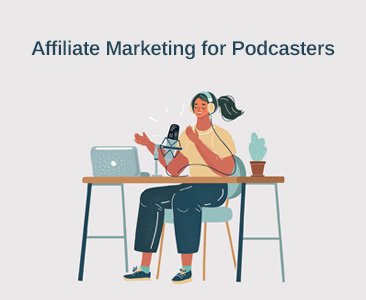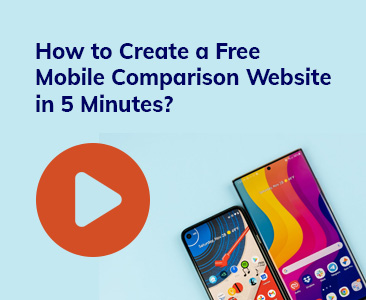- Tools
- Learn
- Help
Before you leave..
Why not download RevGlue latest free eguide.
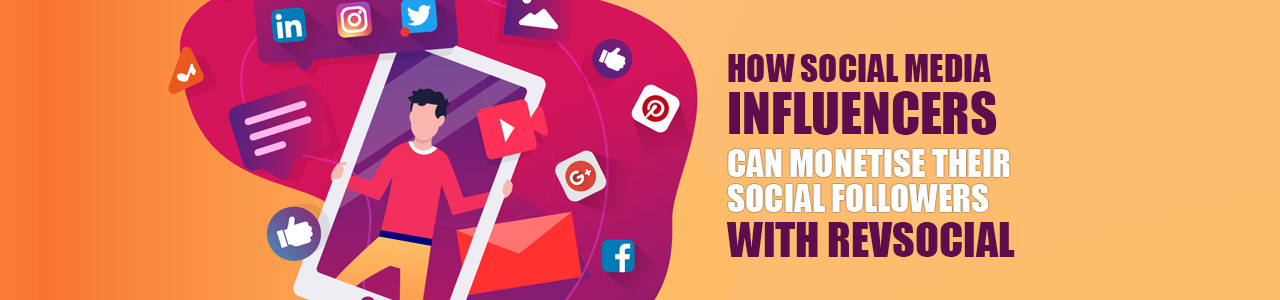
Are you a social media influencer or publisher and wish to monetise your social media followers and channels? RevSocial provides a dynamic and easy way to help you monetise your social media followers with the latest deals and offers.
RevGlue supports affiliates and publishers with a unique set of tools and contents to help you earn more money from your web properties such as websites, blogs, mobile apps and social media channels. RevSocial is one interactive module offered by RevGlue to social media influencers.
What is RevSocial?
How does it work?
Great, let me show you how simply RevSocial works and some tricks and tips to help you find the right deals. Create a free RevGlue.com publisher account, validate your email and jump on to RevSocial menu under the Publisher Tools menu. If you just want to try it before registering then click here on the Try Demo button.

You can view four sub-menu under the RevSocial menu within Publisher tools.
Search & Share - Here you can find the deals and offers to share on your social channels.
Clicks - View all your social media clicks tracked from the deals and offers you have shared.
Commissions - Browse your commissions earned for each sale.
Payments - Request a cashout when you hit the minimum cashout threshold here. Also browse all your historical cashouts for RevSocial.
Let's explore each of these sub-menu options to learn about each one and how they work. Click on Search and Share sub-menu under the RevSocial menu.
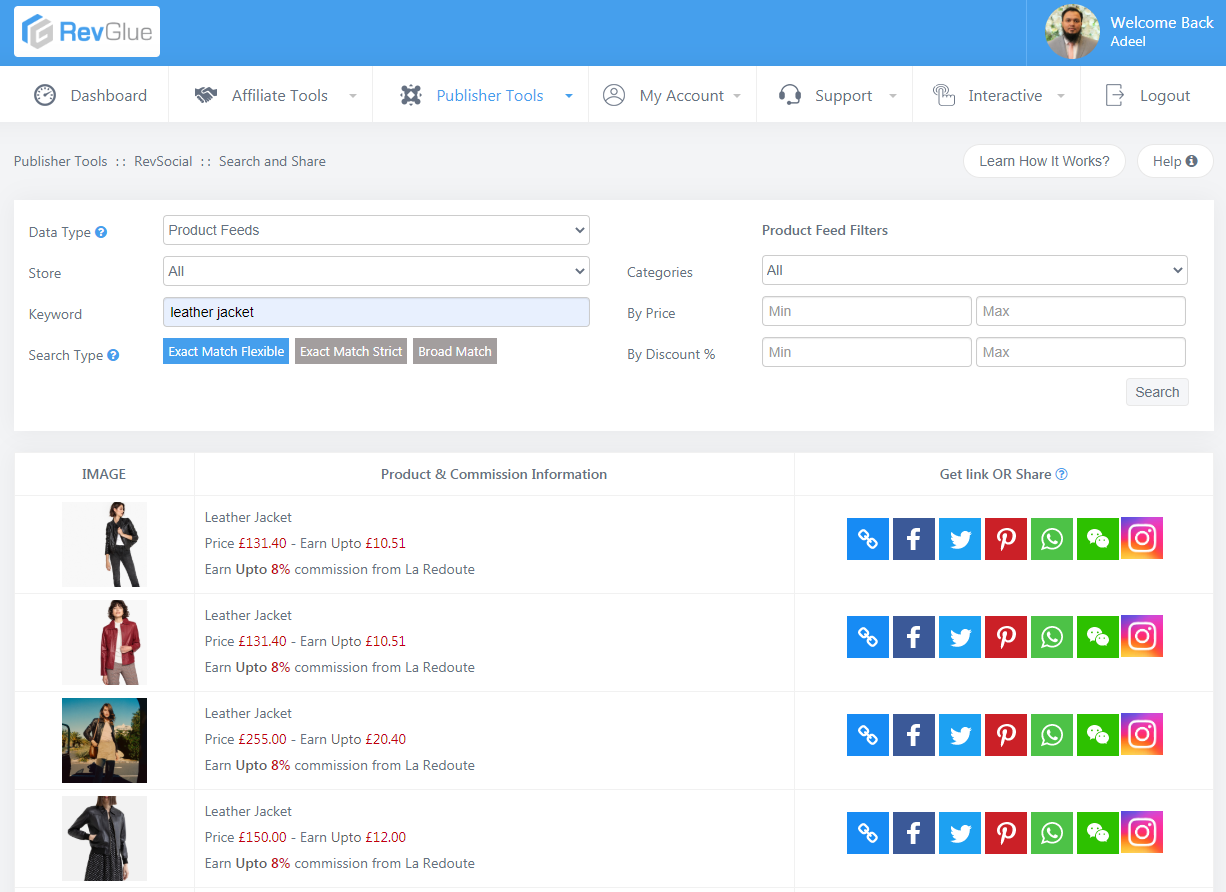
What you get is a simple but powerful search box with multiple options to find the right deal or offer for you. I typed in leather jacket and clicked on the search button and found over 14k results from multiple stores. Let's learn about each option in the search box.
Data Types - Being an affiliate you must have heard about product feeds and other data types. RevGlue data engine aggregates different data sets from multiple sources and then structure it for affiliates to make it simple for them to use it without them having to hire a data manager to clean and structure the data for them.
Stores - This dropdown shows all the participating stores. Simply select any store to find specific store related deals.
Keywords - Provide your keyword that will match the product titles to bring your relevant results such as I typed in leather jacket and all the products showing below have both of these keywords in the title. These keywords could be mixed with three types.
Exact Match Flexible - Search results are provided by taking all the keywords into consideration i.e. Acer aspire 7. All keywords must be found in the title of the product on any placement in no particular order.
Exact Match Strict - Search results are provided by taking all keywords into consideration as one phrase i.e. Acer aspire 7. All keywords must be found in the title of the product exactly as requested.
Broad Match - Search results are provided by taking many or at-least one keyword in consideration to present the search results in no particular order.
Leaving the keyword field empty will bring up all the results available in the RevSocial data bank in no particular order
Categories - All the data sets have been structured in RevGlue categories. Not each product is matched with RevGlue categories but store categories and sub-categories as mapped with RevGlue categories to bring some consistency.
By Price - Easy way to enter the minimum and maximum prices for a product or a deal search.
By Discount - If a deal or a product has provided an RRP value then this is extremely useful search criteria to find highly discounted items. Such as if I type in 50 in the minimum search results above then RevSocial will only present the products and deals which an at-least 50% discounted. Please note we calculate the discount based on the difference between the RRP and the Price -- if the RRP is provided.
Tip - If you wish to find a highly discounted product then simply type in the keyword and only type in minimum discount values starting from 20% to find the deals. Also, note that if a deal is highly discounted then it may also be sold out quickly. It is always recommended to click on the deal link to check if the store still has the deal or the product in stock.
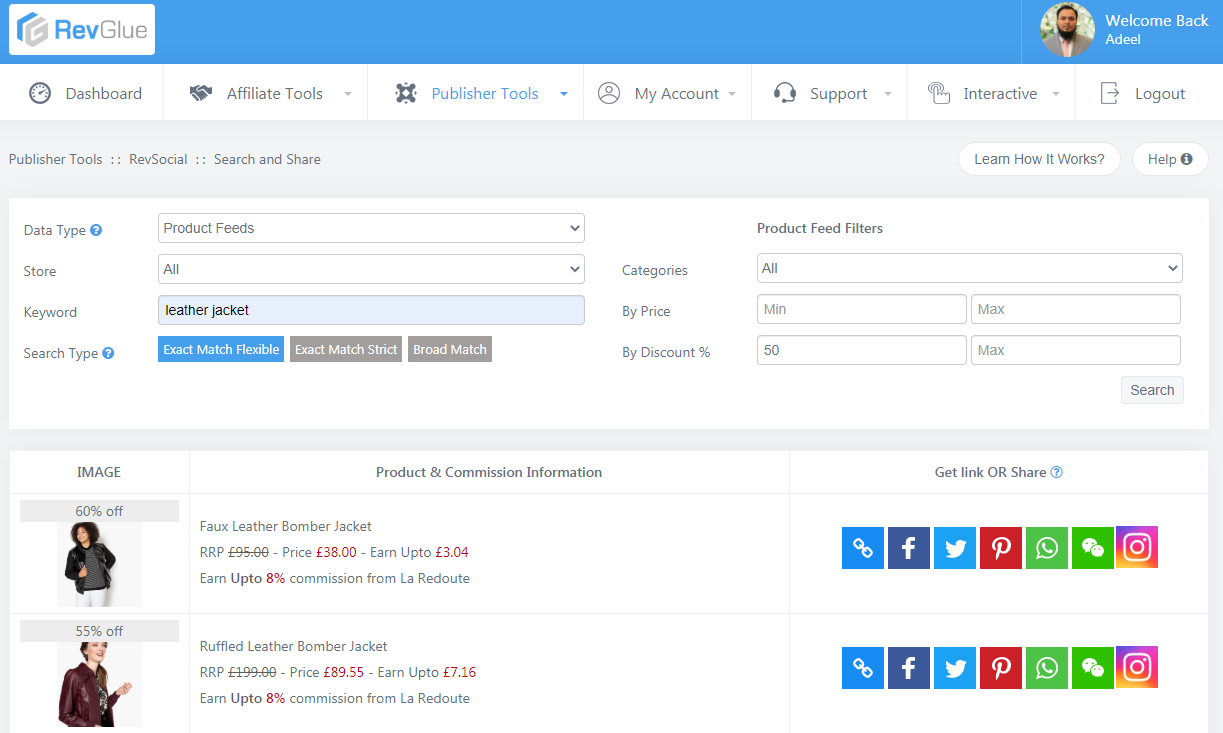
I typed in 50 in the minimum discount value box and the results are reduced from 14k to 800 but now I have highly discounted products. You can try that on any product upto even a 90% discount. Click on the product title to view detailed information on each product and also click on the store title to understand how much commission you could potentially earn on each sale from that store. If a product is discounted then you will be presented with the RRP price and the discount value on that discounted product.
Tip - If you just wish to find out highly discounted items in each category then do not add a keyword. Simply select a category and add min discount value to find highly discounted products in that category.
How to share on your social channels?
Once you have found the deal or a product that you wish to share on your social channel. It is fairly simple now to share with a click of a button on Facebook, Twitter, Pinterest and others. If you wish to obtain the link only for your campaign then simply click on the Link icon and get the deeplink for that deal. If you wish to promote on Instagram, TikTok or on other social channels but you require the product information, short link and image so you can create a bespoke campaign then click on the Instagram icon to view the relevant details.
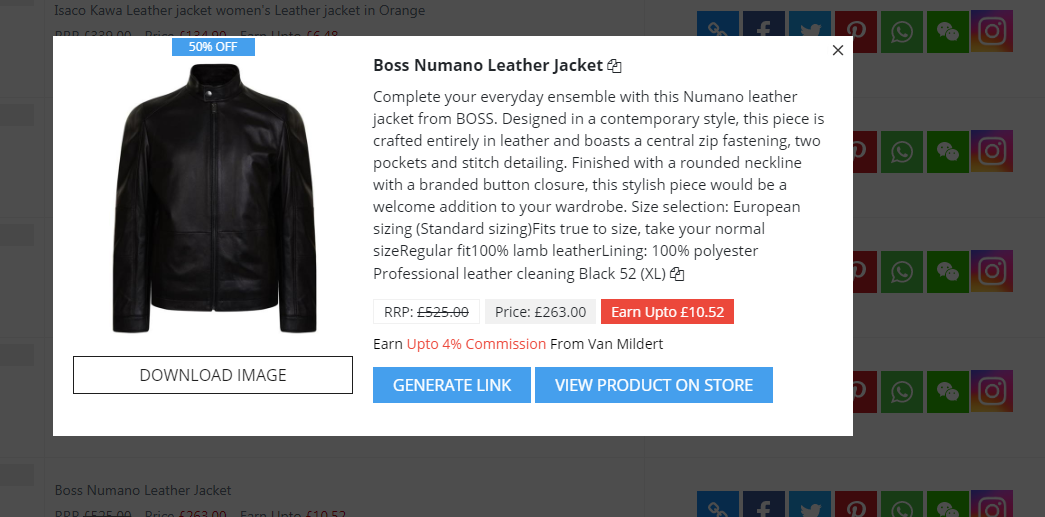
The above image is presented when you click on the Instagram link to obtain the product information for your bespoke campaigns.
Great, so we have completed the search and share menu options here. The other three menu options provide clicks, commissions and payments statistics.
RevSocial Click Report
You can view all the clicks generated from the deals you may have shared on your social channels with RevSocial. Please note that these clicks are generated in real time so you can try to click on couple of deal links and see the results. I have click on two leather jacket links and the links worked perfectly well and also the clicks are recorded with the clicks reports. See the image below.
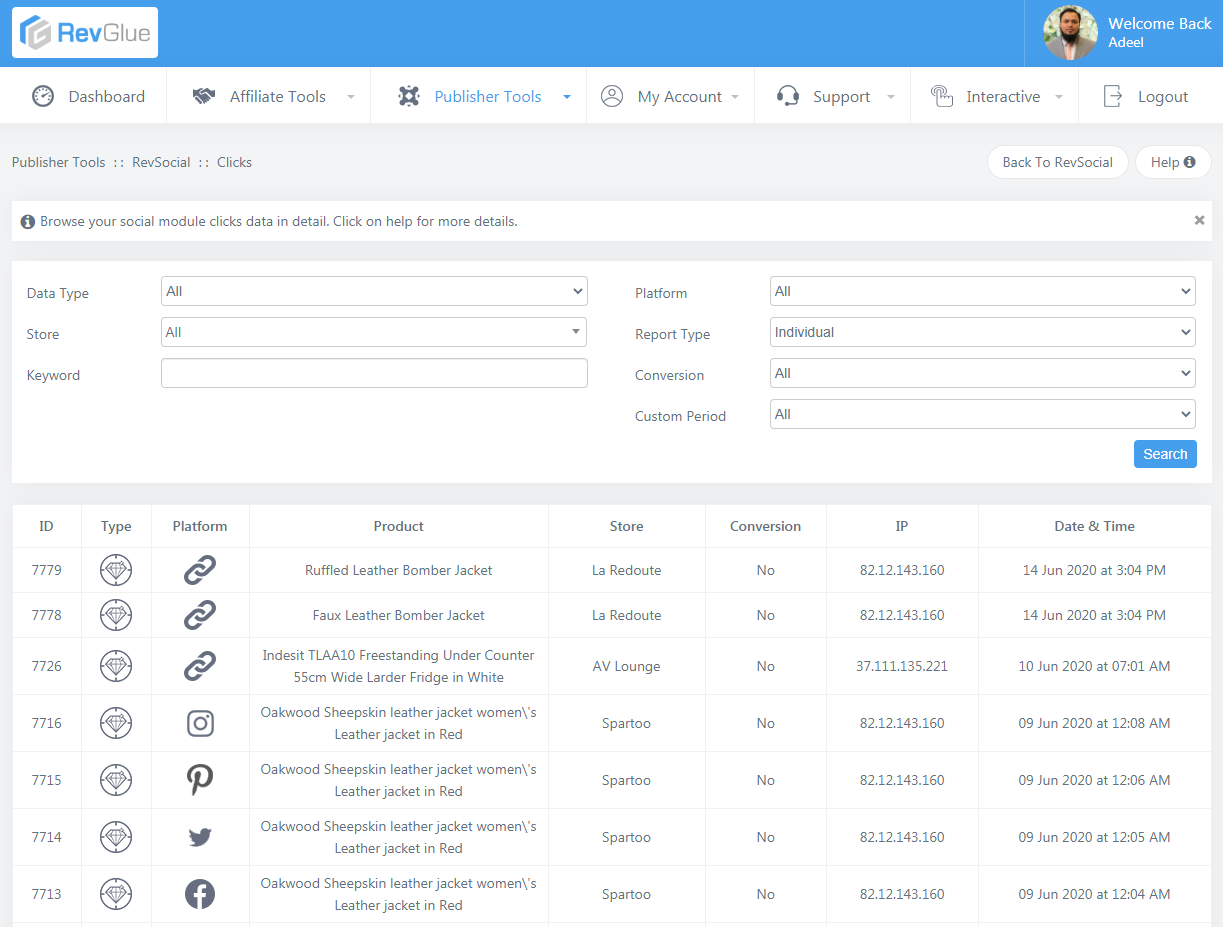
Click on the search button to view your latest clicks. The search box has multiple options to filter your results including the data types that we learnt above, social platforms, conversions dropdown shows clicks that have been converted into conversions or not yet and use custom period option to filter the results by dates. The result shows the following information.
RevSocial Commissions Report
The commission's report presents those clicks that have been converted into sales and how much commission is earned on each sale. Not all clicks will convert to sales and that depends on several factors such as
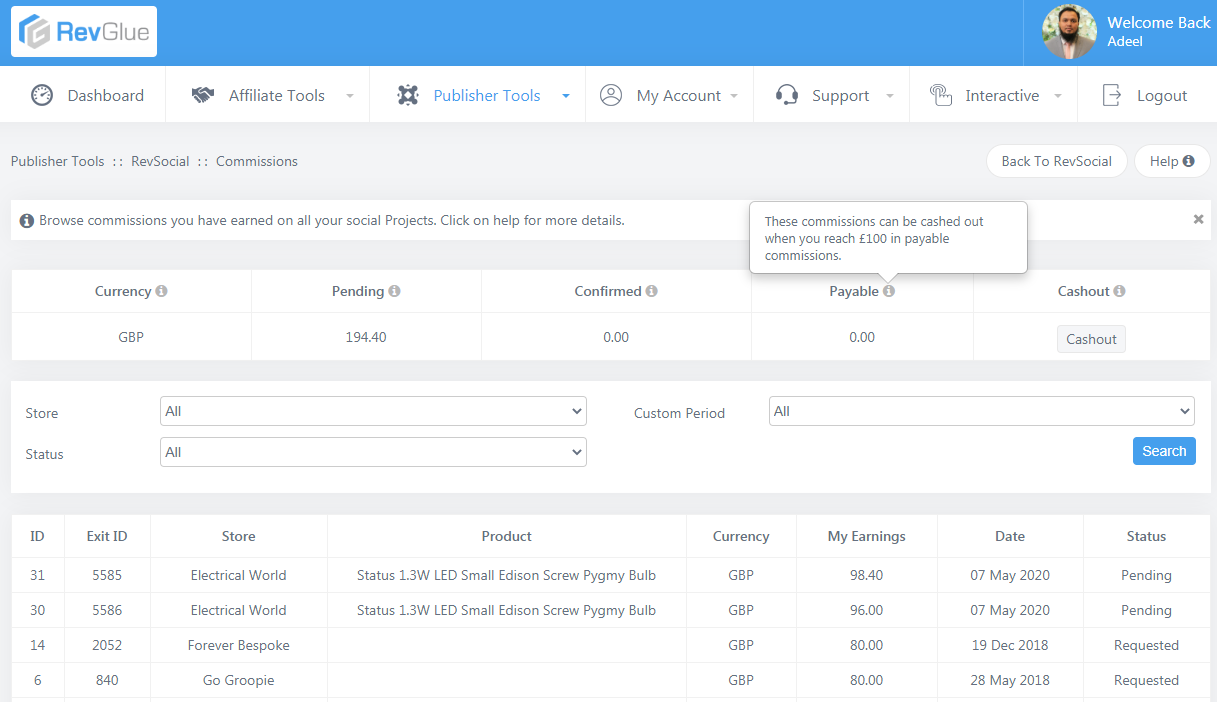
The cashout report offers quick cashout statistics and it is important to understand each commission status.
The search form offers simple options to find the commissions based on the store, status and between two specific dates.
The results are provided with the following useful information.
RevSocial Payments Report
The payments report offers information on all the cashouts that could be latest or paid cashouts.
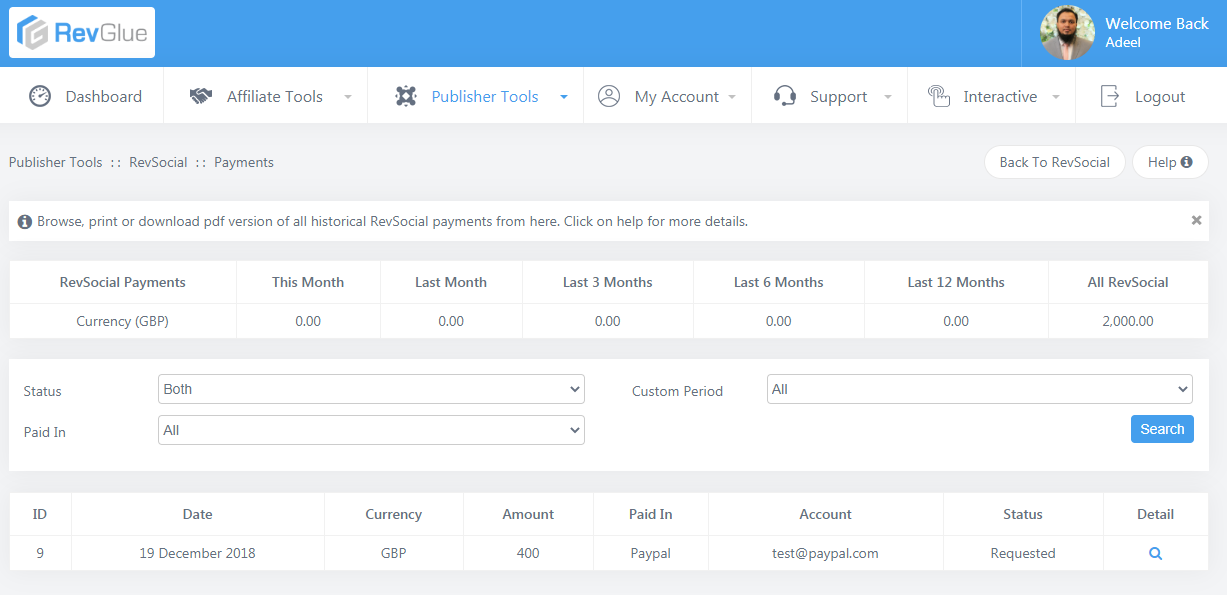
Simply click on the search button to explore all your cashout payments made to you in your Bank or Paypal account. Click on the details icon to view the total commission paid in that cashout request.
Watch our latest tutorial on how influencers can monetise their social media channels and followers with RevSocial.